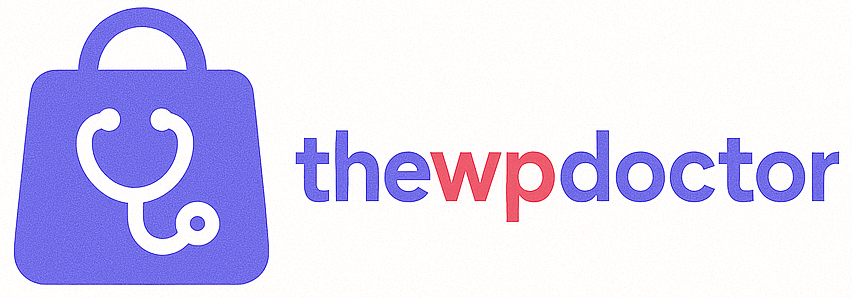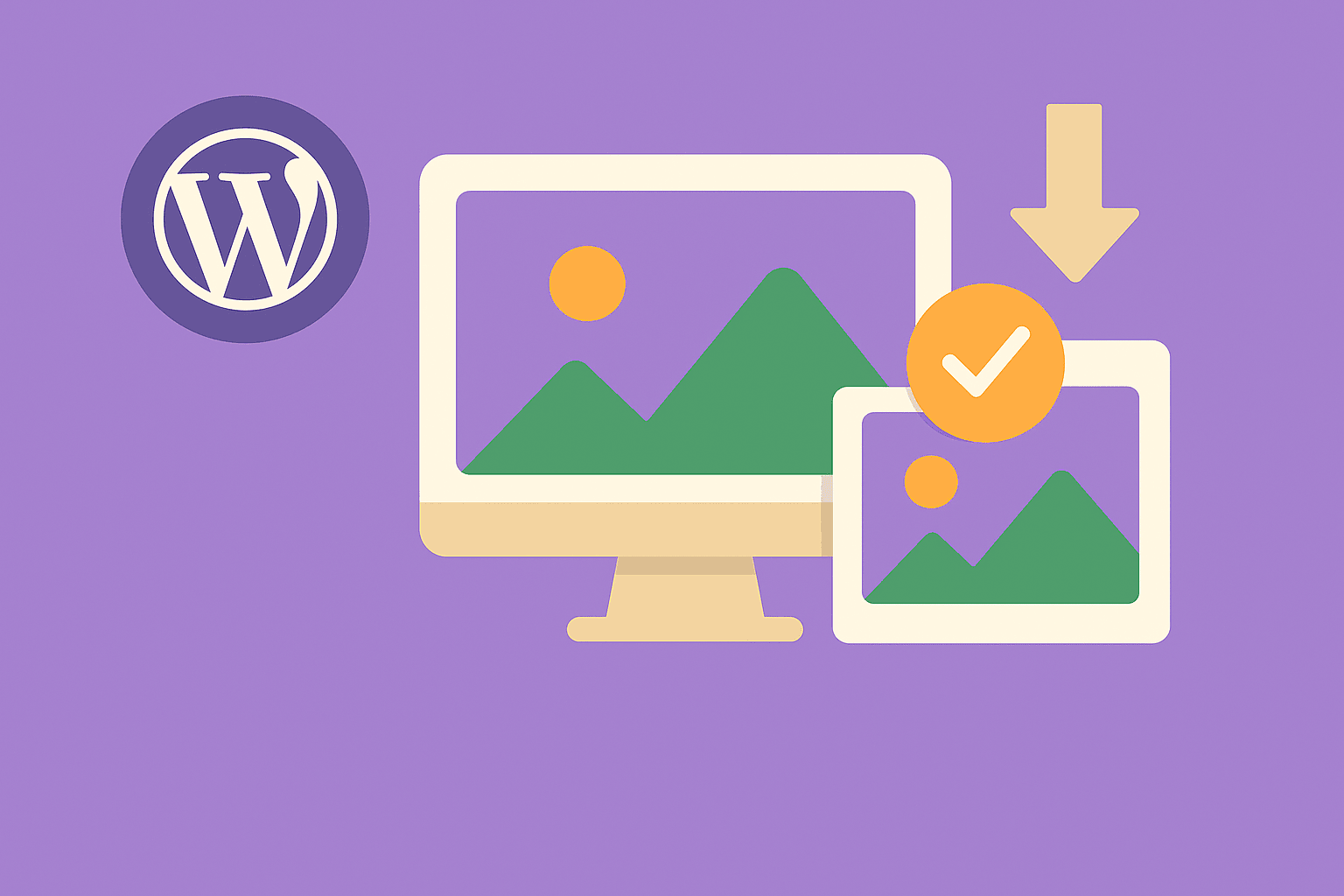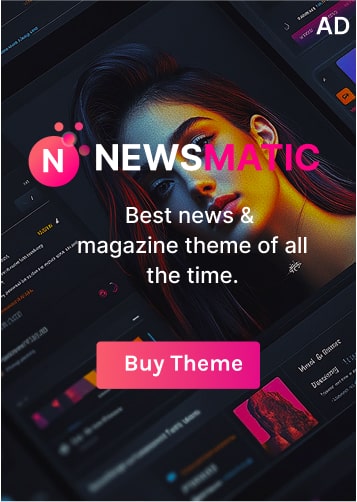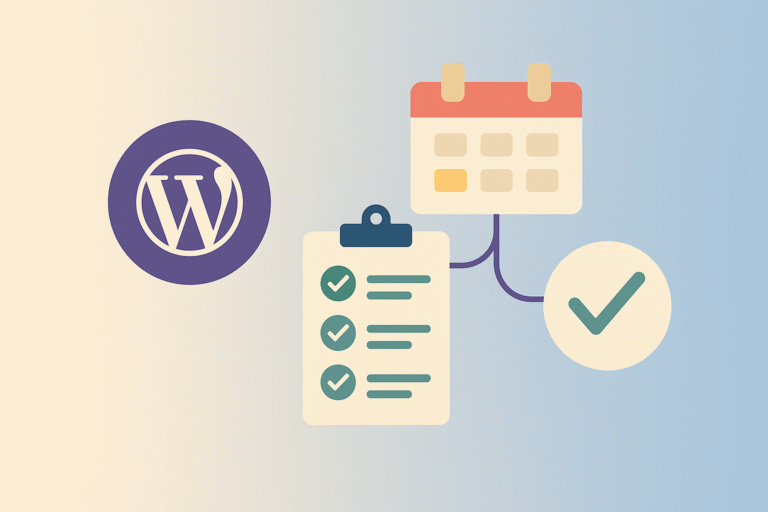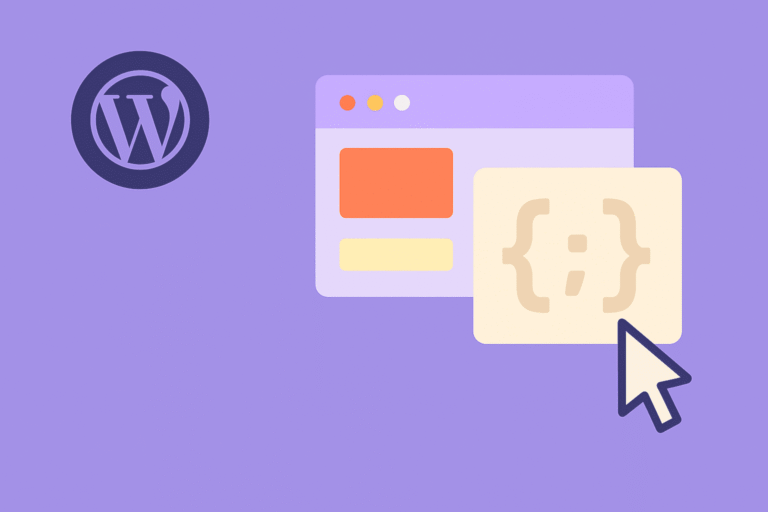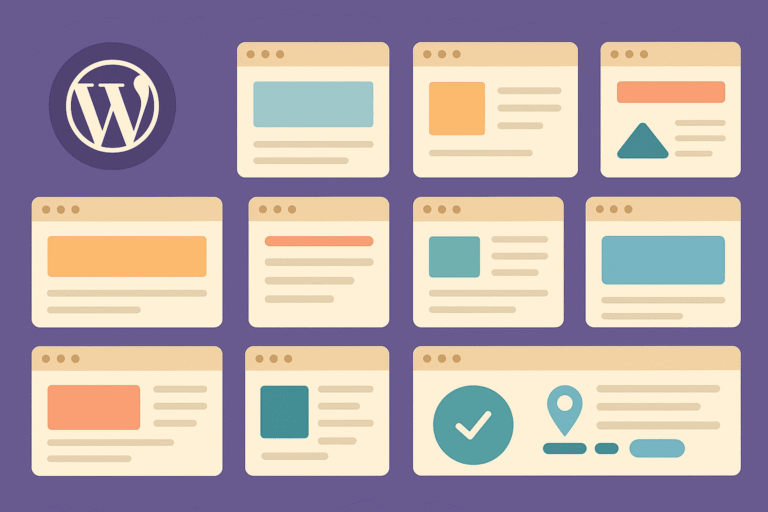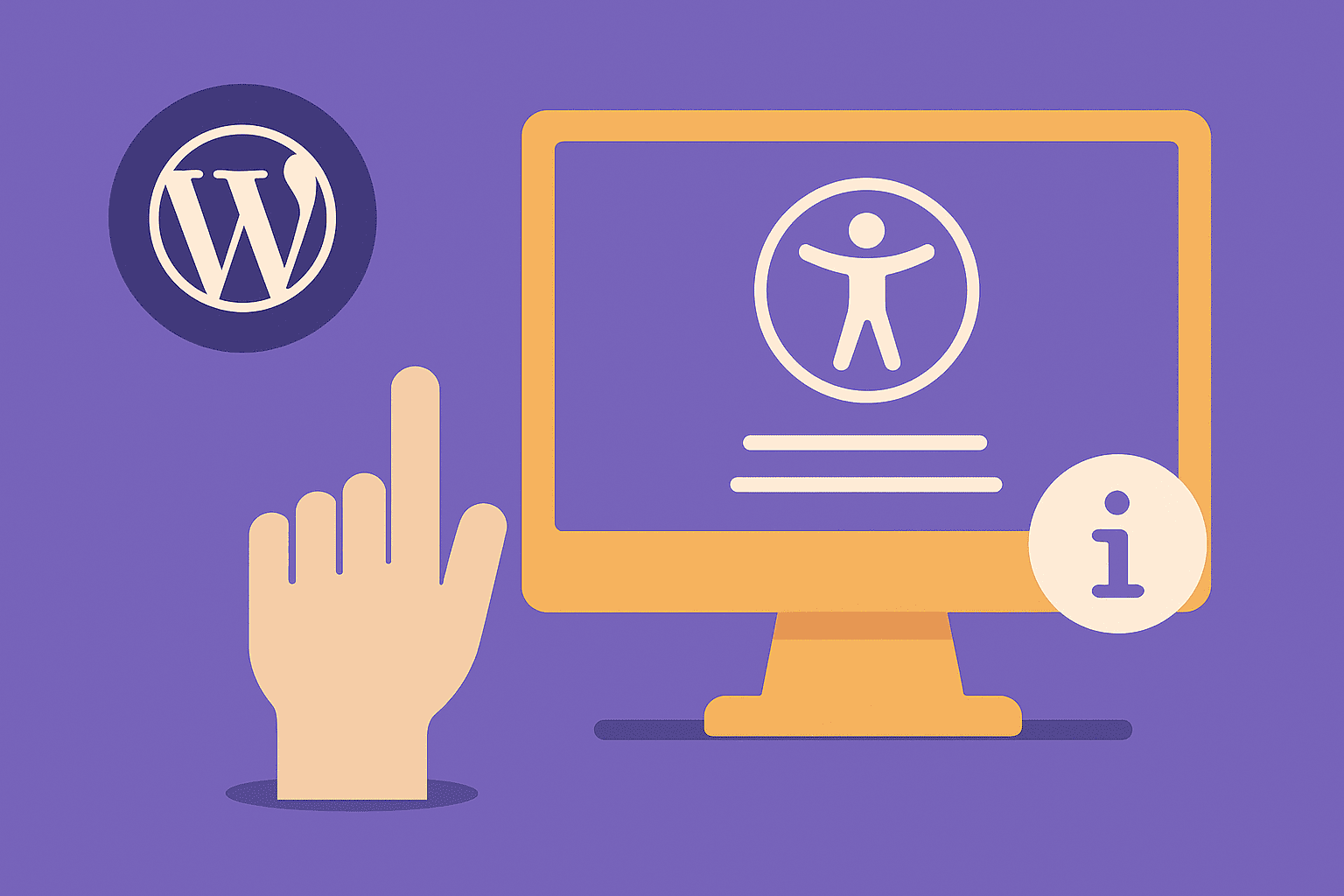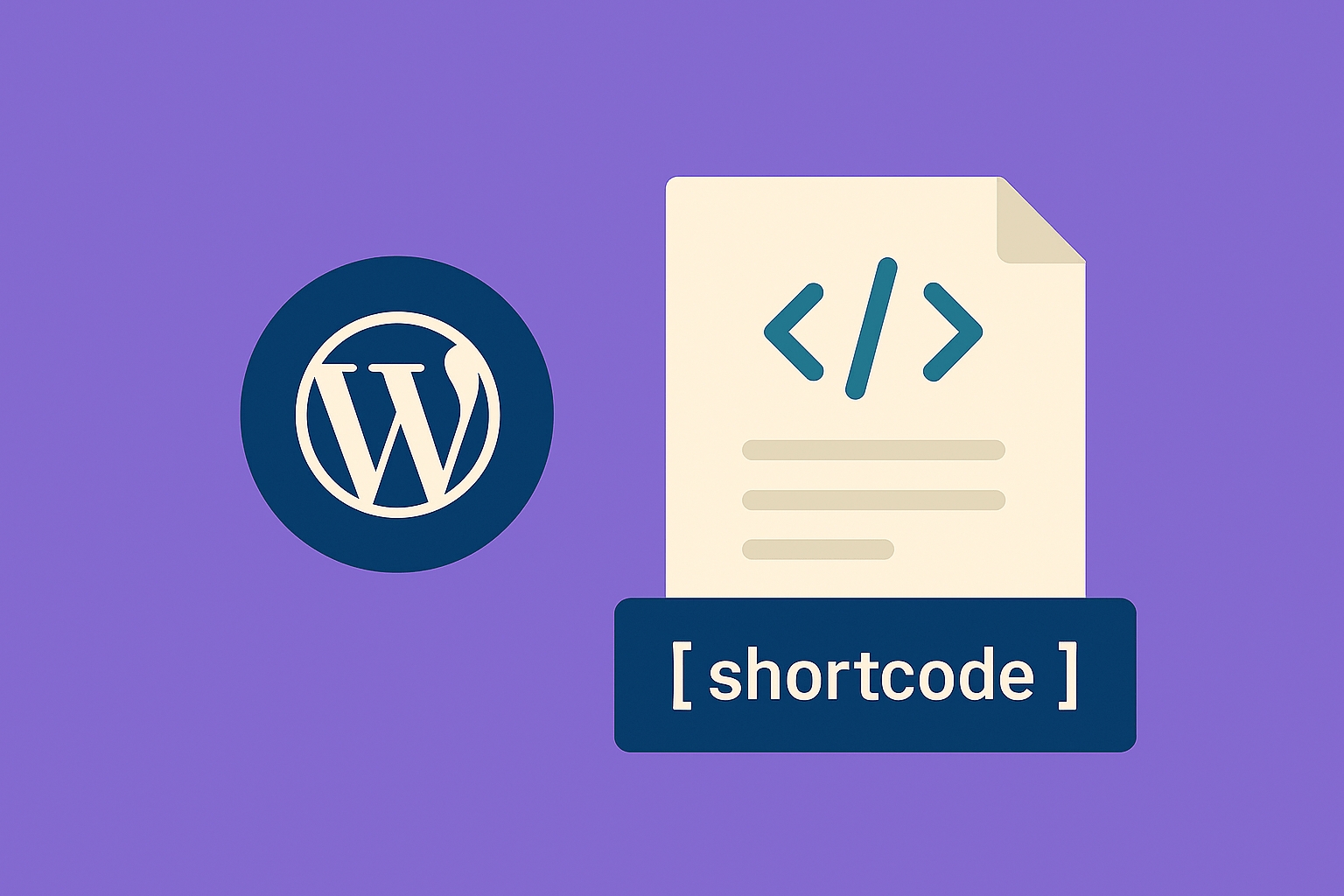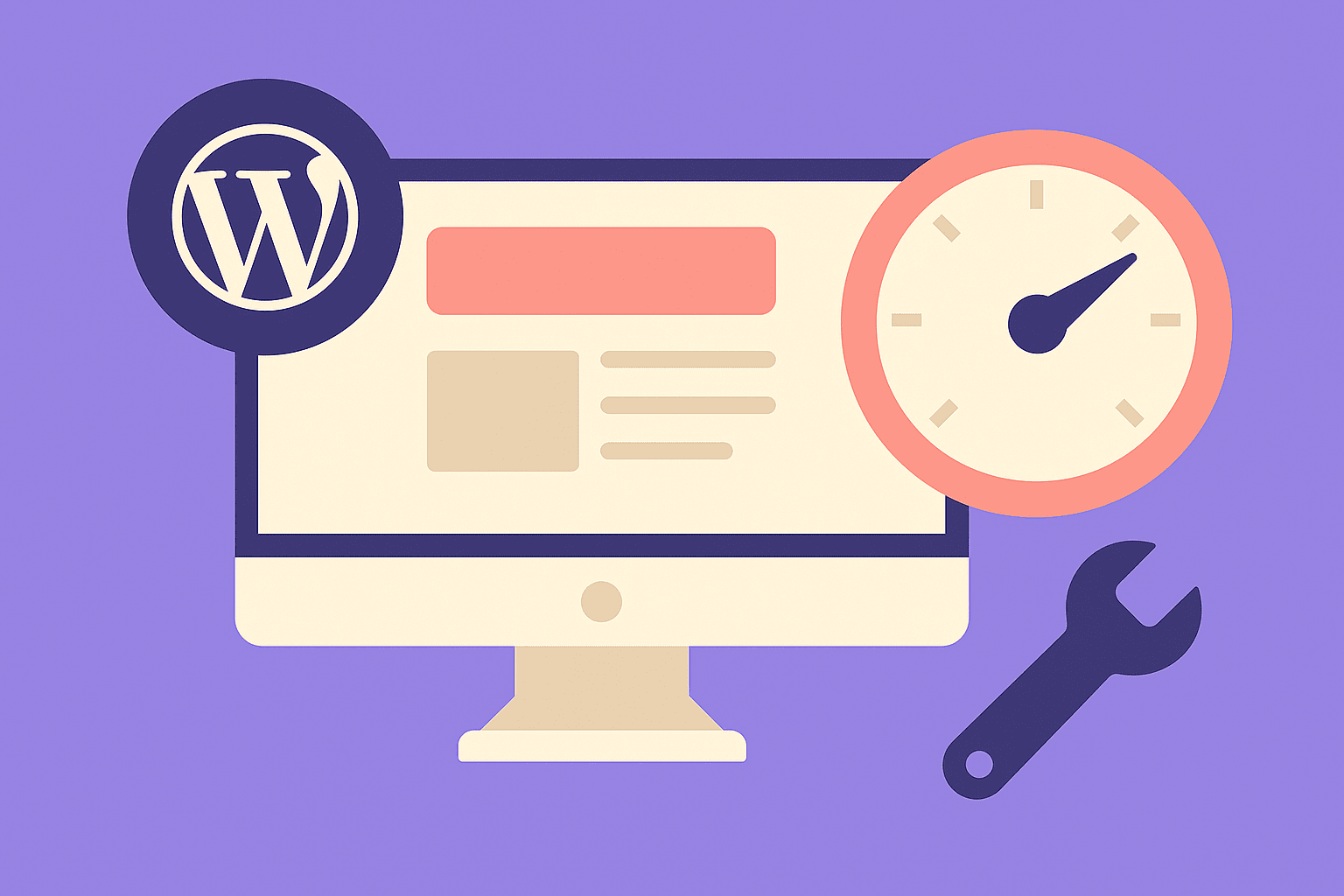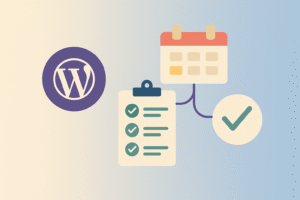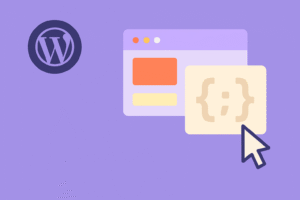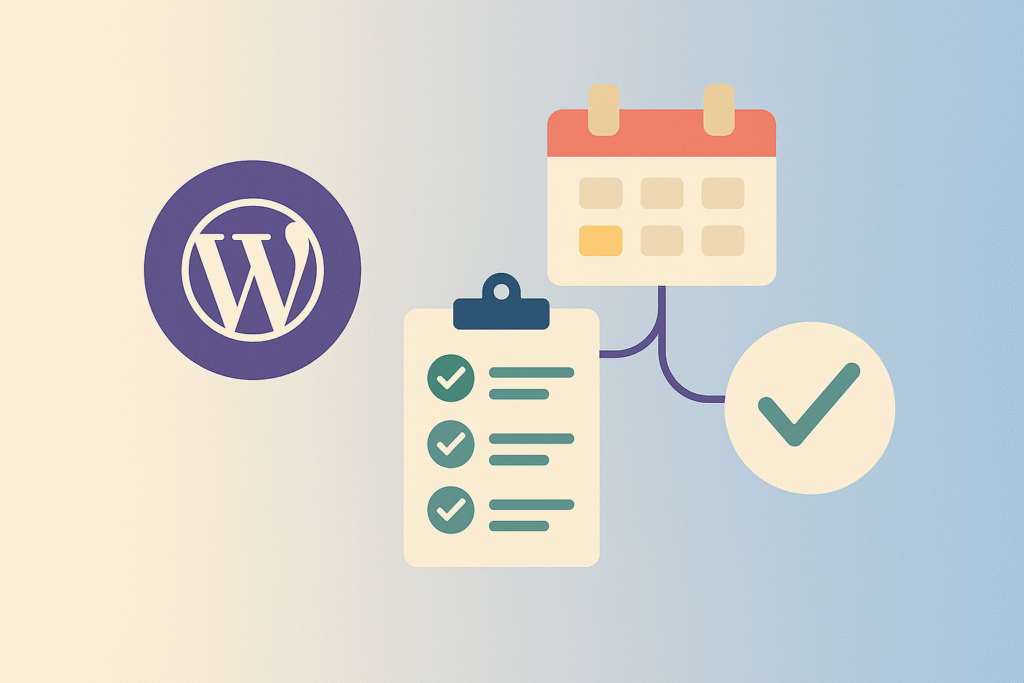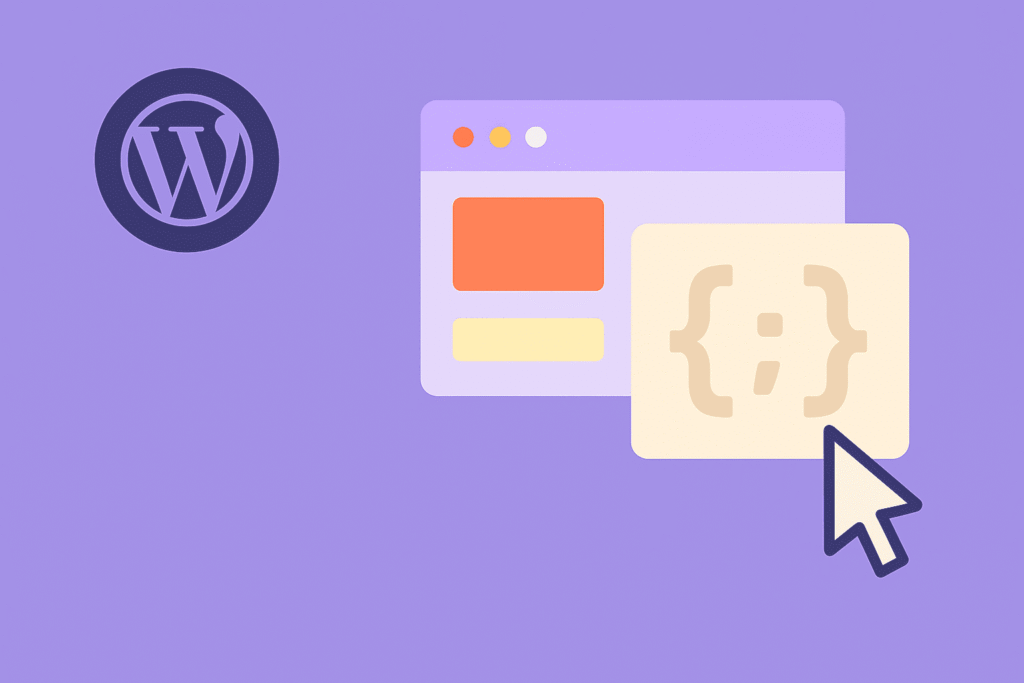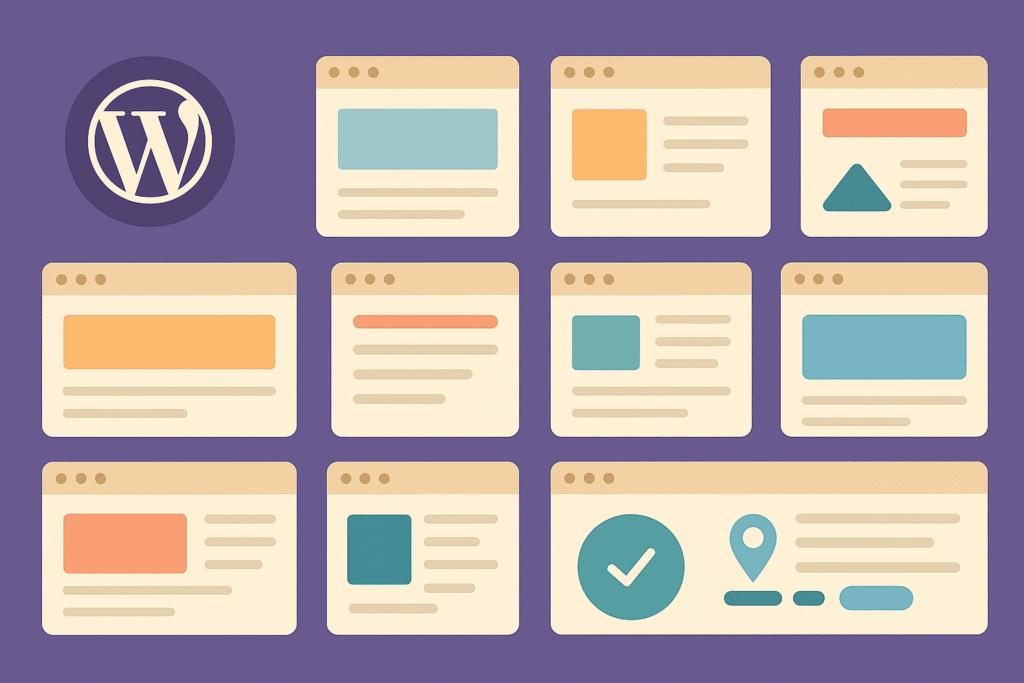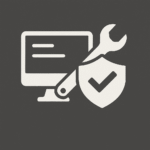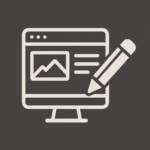Introduction
Images bring life to websites, but they’re also one of the biggest performance bottlenecks. Studies show that images account for 60–70% of a typical webpage’s weight. On an unoptimized WordPress site, that can mean multi-second load times—enough to lose impatient visitors and tank Core Web Vitals scores.
In 2025, with search engines prioritizing page speed and user experience, image optimization is no longer optional. The good news? WordPress has evolved with built-in responsive image support, WebP compatibility, and lazy loading. Add the right tools and workflows, and you’ll have stunning visuals without slowing your site.
This guide explores best practices for WordPress image optimization in 2025.
1. Choose the Right Image Format
Selecting the right format is the foundation of optimization.
- WebP: Supported by all major browsers, WebP images are 25–35% smaller than JPEGs/PNGs with no visible quality loss.
- AVIF: A newer format offering even smaller sizes than WebP, though slightly less supported.
- SVG: Perfect for logos and icons—scales infinitely without losing quality.
- JPEG/PNG (legacy): Use JPEG for photos, PNG for graphics needing transparency.
💡 Pro Tip: Use a plugin like Imagify or ShortPixel to automatically convert images to WebP/AVIF when uploading.
2. Compress Images Without Losing Quality
Compression reduces file size, but you don’t want pixelated results.
- Lossless Compression: Removes unnecessary metadata, keeps quality identical.
- Lossy Compression: Sacrifices some details but drastically reduces file size.
Top WordPress plugins for compression in 2025:
- ShortPixel – AVIF/WebP + adaptive compression.
- Imagify – Great for bulk optimization.
- Smush Pro – Popular, integrates with CDN.
💡 Always test before choosing lossy vs. lossless—your audience may not notice quality differences, but they’ll notice speed.
3. Resize Before Uploading
Many beginners upload huge 4000px images straight from cameras or stock sites. If your theme only displays 1200px, you’re wasting bandwidth.
- Resize images before uploading with tools like Photoshop or free alternatives (GIMP, Canva).
- WordPress generates multiple sizes, but starting smaller reduces server strain.
- For WooCommerce product photos, stick to recommended dimensions in your theme.
💡 Pro Tip: Use Regenerate Thumbnails plugin if you switch themes and need new sizes generated.
4. Use Responsive Images (srcset)
WordPress automatically creates responsive images with the srcset attribute since version 4.4. This lets browsers choose the best size for the user’s device.
- Always upload high-quality images.
- Let WordPress handle the responsive versions.
- Use CDNs that deliver device-specific sizes for even better results.
5. Enable Lazy Loading
Lazy loading ensures images load only when they enter the viewport. This speeds up initial page rendering and improves Largest Contentful Paint (LCP) scores.
- Built into WordPress since v5.5.
- Plugins like a3 Lazy Load add more customization.
- Combine with infinite scroll or load-more buttons for smoother UX.
6. Use a CDN for Images
A Content Delivery Network (CDN) caches and delivers images from servers worldwide.
- Cloudflare Images, BunnyCDN, and QUIC.cloud all offer image-specific optimization.
- Many CDNs can serve images in WebP/AVIF automatically.
- Reduces server load and speeds up delivery globally.
💡 Pro Tip: WooCommerce stores benefit massively from image CDNs—fast-loading product galleries boost conversions.
7. Optimize for Retina and High-DPI Screens
With modern smartphones and MacBooks offering retina displays, blurry images can hurt credibility.
- Provide 2x resolution images for retina displays.
- Use plugins like WP Retina 2x to generate multiple versions.
- Combine with responsive loading so only high-DPI devices get large versions.
8. Use Background Images Carefully
Background images add design flair but can bloat load times.
- Compress aggressively.
- Use CSS gradients instead where possible.
- Set proper dimensions in CSS to avoid layout shifts (CLS).
9. Optimize WooCommerce Product Images
For e-commerce, product photos are crucial—but they can also be the heaviest assets.
- Use multiple views, but compress each image.
- Enable zoom/360° features only if necessary.
- Provide alt text with product keywords for SEO.
- Use consistent dimensions for uniform catalog layouts.
10. Automate Image Optimization Workflow
Don’t make optimization a manual chore. Automate it.
- Set plugins to compress & convert on upload.
- Schedule bulk optimization for older media libraries.
- Use CI/CD pipelines (for agencies) to handle images before deployment.
Tools for Testing Image Performance
- Google PageSpeed Insights: Highlights image opportunities.
- GTmetrix: Detailed waterfall of image loading.
- WebPageTest: See images loading across devices and networks.
Common Mistakes to Avoid
- Uploading original stock photos without resizing.
- Using PNGs for photos instead of JPEG/WebP.
- Forgetting to set width/height attributes (causes CLS).
- Installing multiple image plugins (conflicts + overhead).
Final Thoughts
Image optimization in WordPress isn’t just about faster load times—it’s about better SEO rankings, higher engagement, and improved conversions. In 2025, the essentials are clear: use WebP/AVIF, compress wisely, lazy load, and serve via CDN.
For WooCommerce stores, product images should be sharp, consistent, and optimized for both desktop and mobile. By automating your workflow and testing regularly, you can keep your site beautiful and blazing fast.
💡 Action Step: Audit your Media Library today. Convert heavy JPEGs/PNGs to WebP, compress them, and enable lazy loading. You’ll see speed improvements instantly.