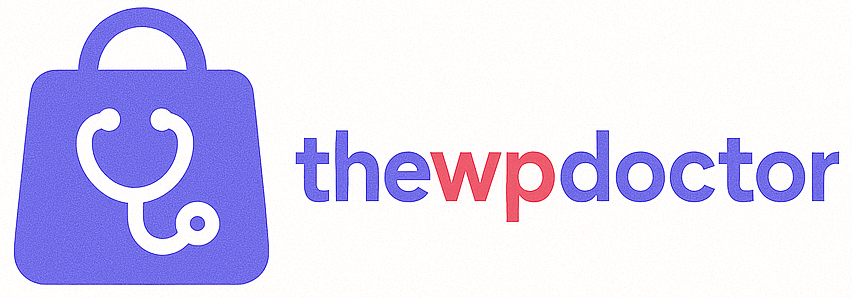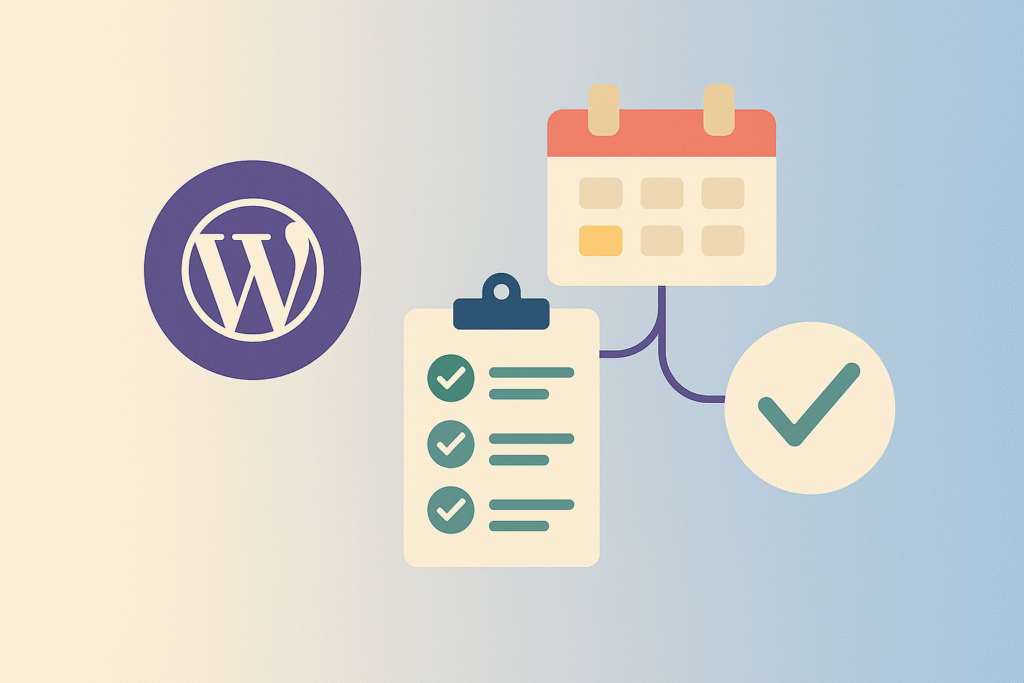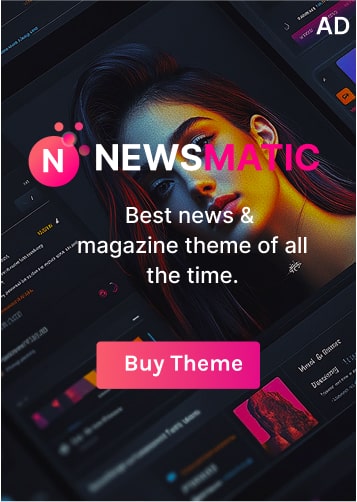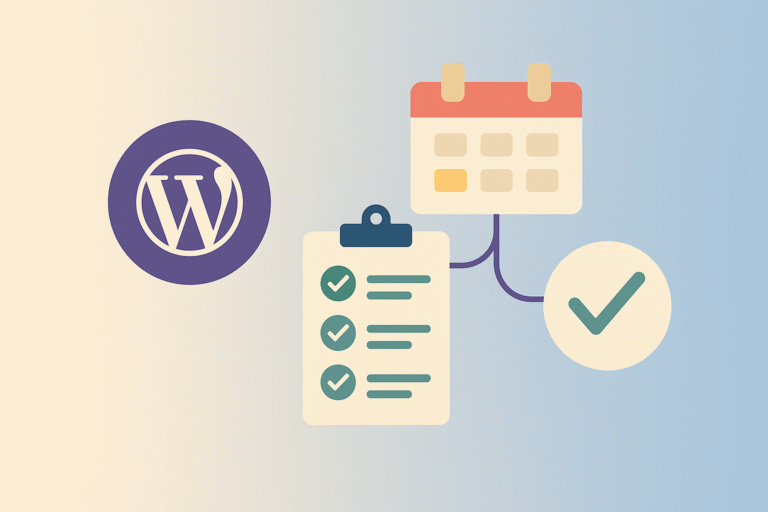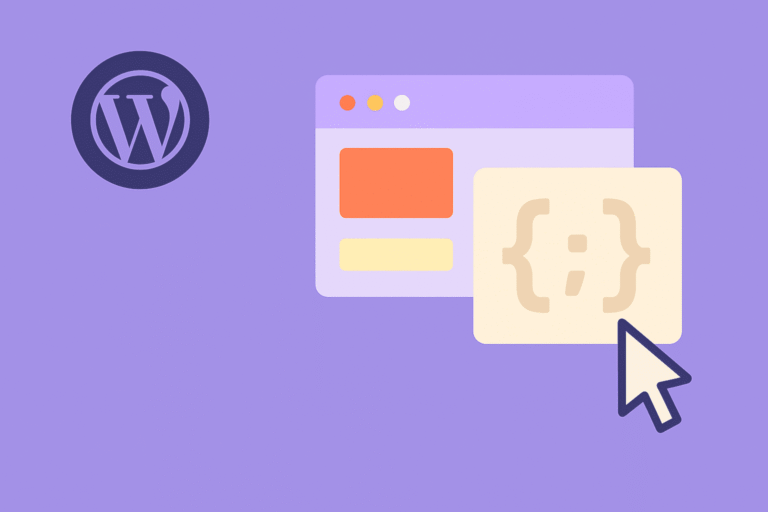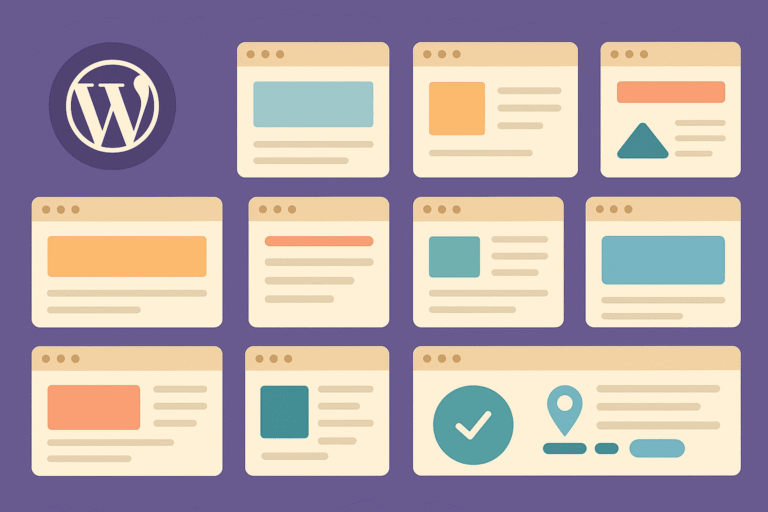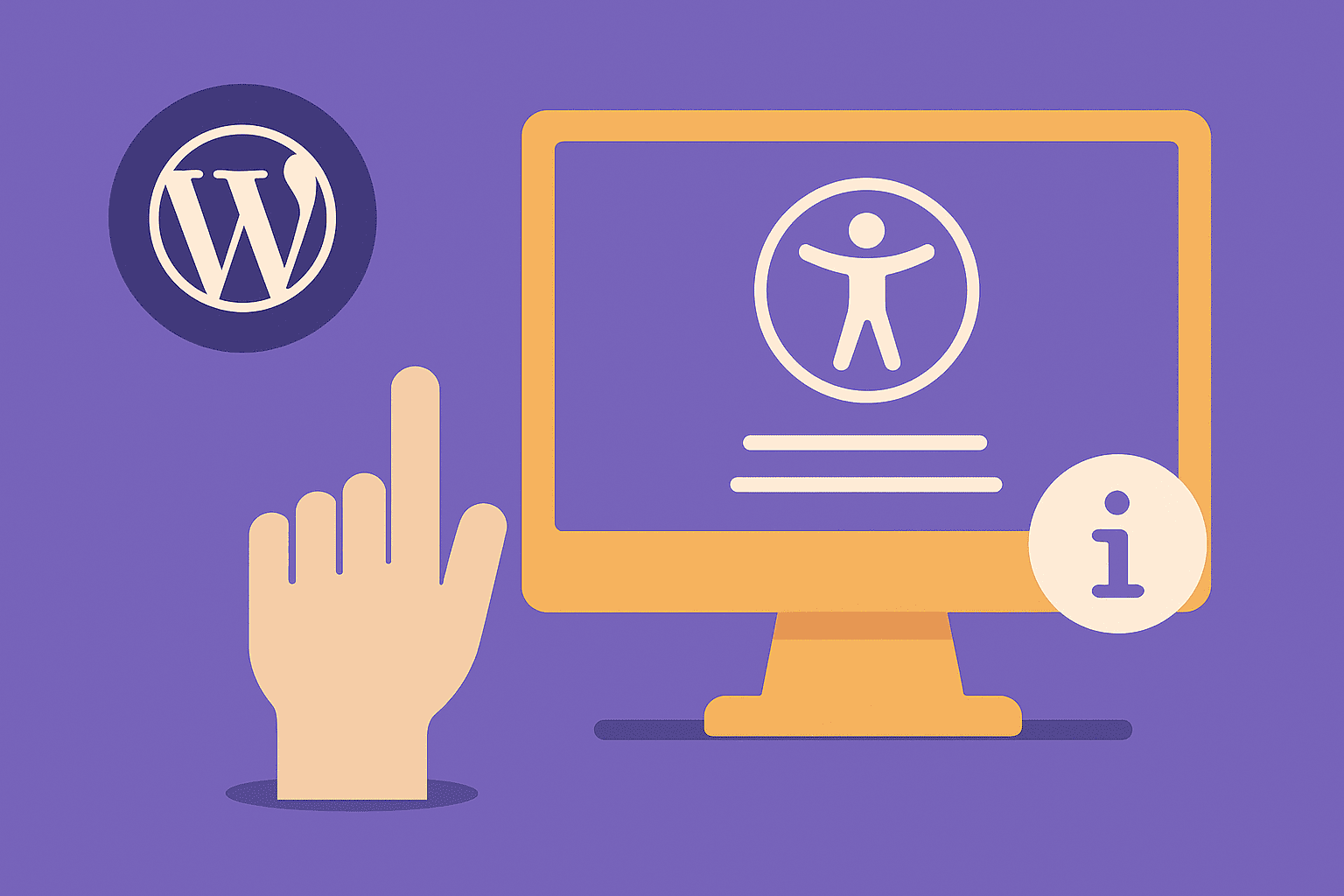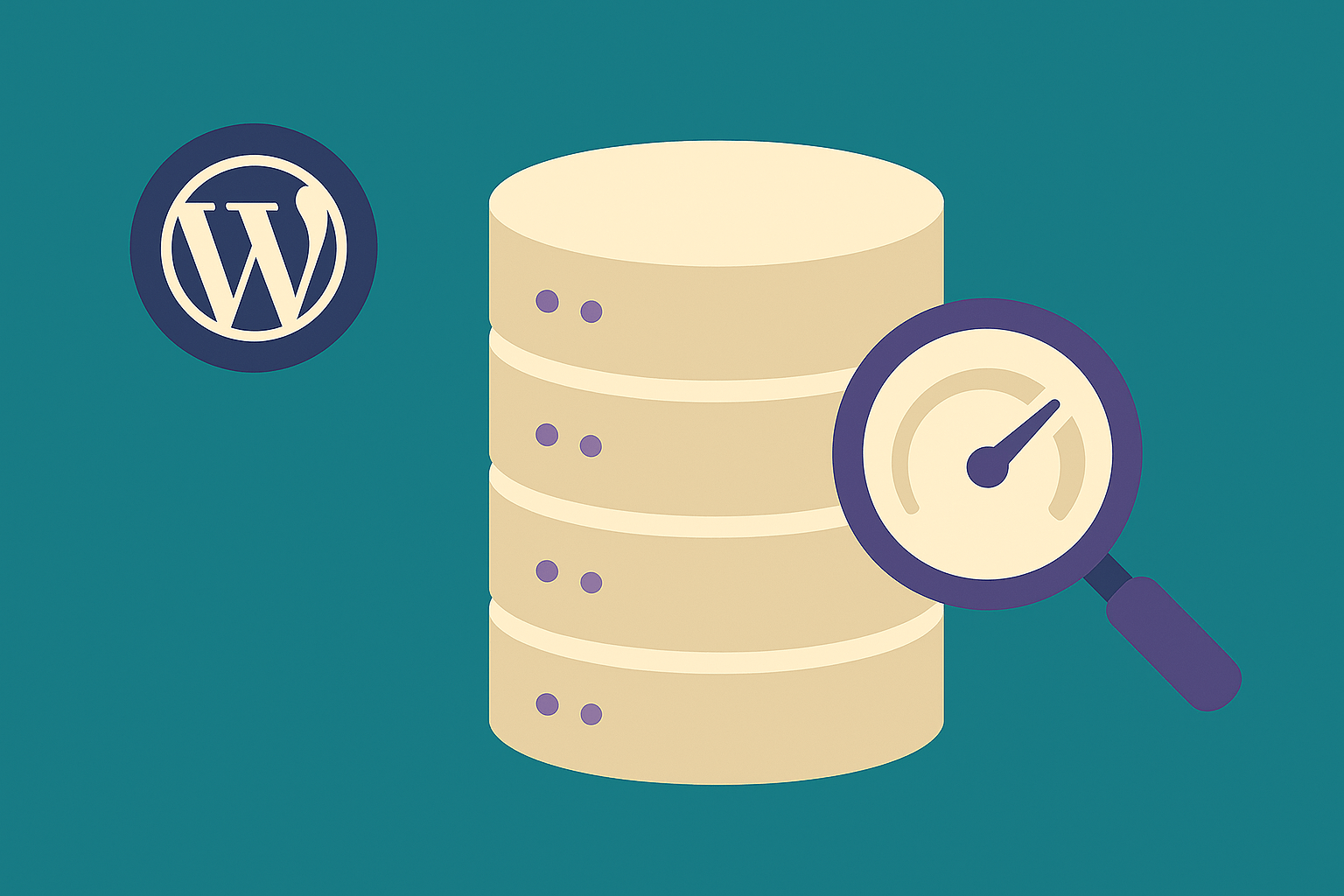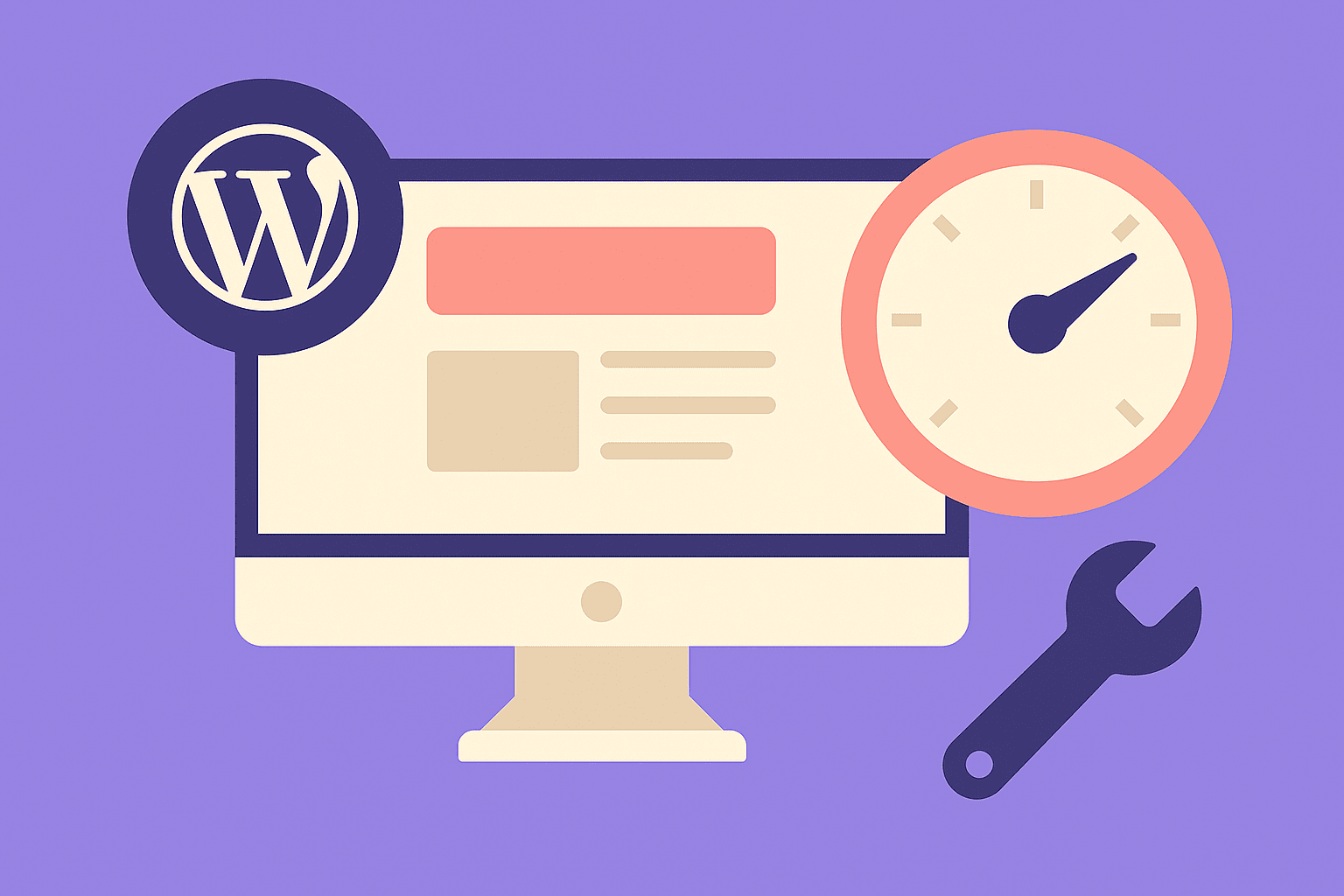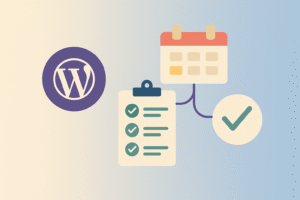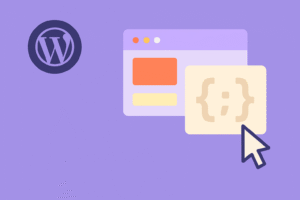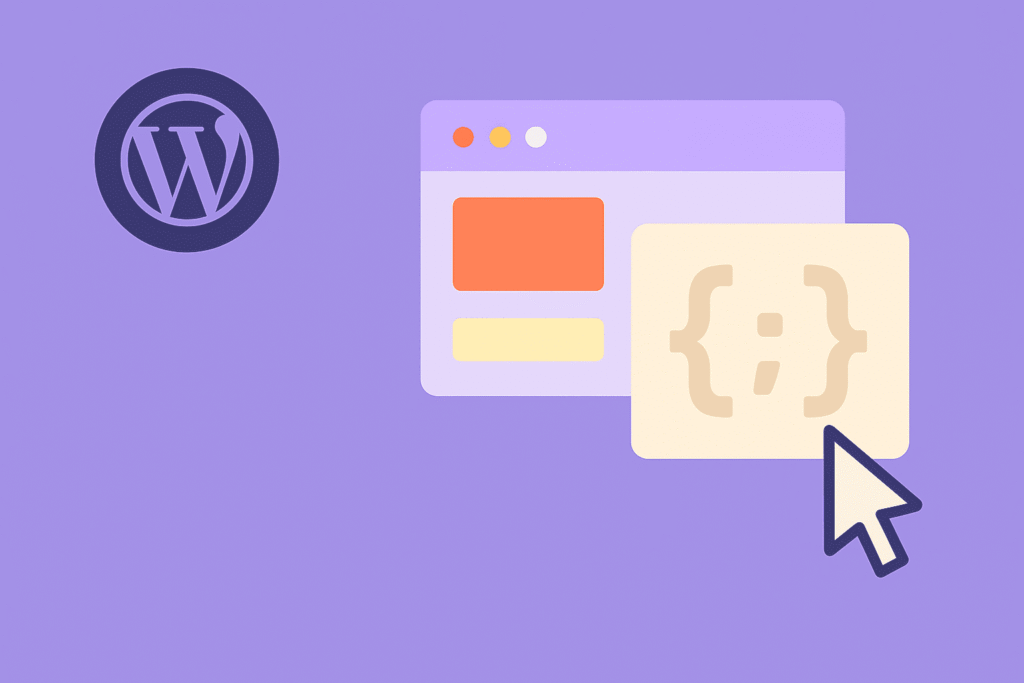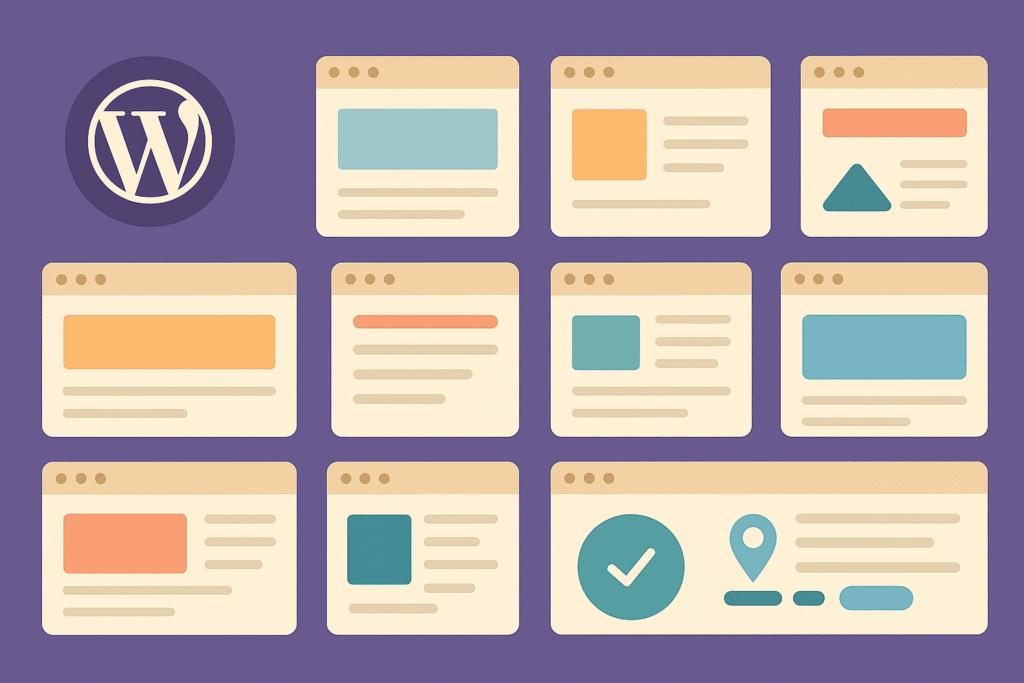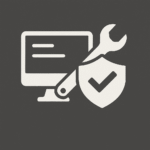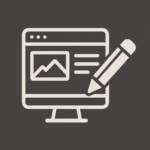Introduction
Running a WordPress site isn’t a one-time setup—it requires ongoing maintenance to stay secure, fast, and reliable. Ignoring maintenance can lead to hacked sites, downtime, or poor performance that costs you traffic and revenue.
The good news? With a structured monthly maintenance checklist, you can prevent most issues before they happen. In this guide, we’ll break down the essential steps you should take every month to keep your WordPress site healthy in 2025.
1. Update WordPress Core, Themes, and Plugins
Outdated software is the #1 cause of hacked WordPress sites.
- Core Updates: Always keep WordPress up to date.
- Themes & Plugins: Update them monthly (or weekly if critical patches).
- Check for Compatibility Issues: Test updates on a staging site first.
💡 Pro Tip: Enable automatic updates for security patches but review major updates manually.
2. Backup Your Website (Files + Database)
Backups are your safety net in case something breaks.
- Use plugins like UpdraftPlus, BlogVault, or Jetpack Backup.
- Schedule automatic daily or weekly backups.
- Store backups offsite (Google Drive, Dropbox, AWS).
- Test restoring a backup at least once a quarter.
💡 If you’re running a WooCommerce store, daily backups are a must.
3. Run Security Scans
Hackers target WordPress daily. Regular scans help detect threats.
- Use plugins like Wordfence, Sucuri, or iThemes Security.
- Scan for malware, file changes, and suspicious logins.
- Enable a firewall for extra protection.
💡 Many security plugins provide email alerts for suspicious activity.
4. Check for Broken Links
Broken links hurt SEO and user experience.
- Use plugins like Broken Link Checker or online tools (Ahrefs, SEMrush).
- Fix or redirect 404 errors.
- Update outdated external links.
💡 Google sees broken links as a sign of neglect—fixing them improves SEO.
5. Optimize Database
Over time, databases get bloated with revisions, spam comments, and transients.
- Use WP-Optimize or Advanced Database Cleaner.
- Remove old post revisions, spam, and orphaned data.
- For WooCommerce, clear expired sessions.
💡 A lean database improves site speed and reduces backup size.
6. Monitor Site Speed & Performance
Slow websites lose visitors. Test performance monthly.
- Tools: Google PageSpeed Insights, GTmetrix, WebPageTest.
- Optimize images with ShortPixel or Imagify.
- Enable caching (WP Rocket, LiteSpeed Cache).
- Use a CDN (Cloudflare, BunnyCDN).
💡 Aim for Core Web Vitals compliance (LCP < 2.5s, CLS < 0.1, INP < 200ms).
7. Review Security Logs
Check activity logs to spot unusual behavior.
- Monitor failed login attempts.
- Look for unauthorized admin account creations.
- Review plugin/theme file changes.
💡 Plugins like WP Activity Log track every action inside WordPress.
8. Test Forms and Checkout
A broken form = lost leads.
- Test all contact forms (Contact Form 7, WPForms).
- For WooCommerce, test the entire checkout flow.
- Verify email confirmations and payment gateways.
💡 Set calendar reminders to test after every major update.
9. Review User Accounts & Permissions
If multiple people have access:
- Remove inactive users.
- Limit admin roles—use Editor or Author roles instead.
- Require two-factor authentication (2FA) for admins.
💡 Many hacks happen via weak or unused accounts.
10. Check SSL and Security Certificates
Ensure your SSL (HTTPS) is working and not expired.
- Use Why No Padlock? to check mixed content issues.
- Renew SSL certificates on time.
- Force HTTPS site-wide.
💡 HTTPS is also a Google ranking factor.
11. Review SEO & Analytics
A maintenance routine isn’t just about security—it’s about growth.
- Check Google Analytics 4 for traffic trends.
- Review Google Search Console for crawl errors.
- Update or refresh old content.
- Fix missing meta tags and alt attributes.
💡 Combine SEO and maintenance to keep your site competitive.
12. Test for Mobile Responsiveness
Most traffic in 2025 comes from mobile.
- Test on multiple devices and browsers.
- Fix mobile usability errors flagged in Search Console.
- Ensure menus and buttons are thumb-friendly.
13. Review Hosting & Server Resources
Your hosting plan might need scaling.
- Monitor uptime with Uptime Robot or Pingdom.
- Check CPU, RAM, and disk usage.
- Upgrade if your site is consistently resource-heavy.
Monthly WordPress Maintenance Checklist (Quick Reference)
✅ Update WordPress, themes, plugins
✅ Backup files + database
✅ Run malware/security scans
✅ Fix broken links
✅ Optimize database
✅ Test site speed
✅ Review activity logs
✅ Test forms & checkout
✅ Review users & permissions
✅ Check SSL & HTTPS
✅ Review SEO & analytics
✅ Test mobile responsiveness
✅ Check hosting/server
Final Thoughts
WordPress maintenance may sound tedious, but with a monthly routine, it becomes second nature. Think of it as servicing your car—you don’t wait for a breakdown, you prevent it.
💡 Action Step: Schedule 1–2 hours per month (or delegate to a professional) to complete this checklist. It’s the easiest way to keep your site secure, fast, and profitable in 2025.